
Setting Up Your Stream
This page explains everything you need to know for setting up a gaming stream!
You don’t need to stream to get involved in the gaming marathon, so if you’re gaming privately you might want to skip this page. If you’re thinking about streaming and are under 18, please check with your grown-up first.
If you set your fundraiser up through https://www.justgiving.com/campaign/sgachievementunlocked2025 by clicking on “Start Fundraising” you can link your stream to your Just Giving fundraising page. More information about how to do this in the information below.
Navigation
Deciding which platform you would like to use
The easiest streaming platform to set up for a fundraiser is Twitch, but you can also use YouTube, TikTok or a different platform if you prefer.
Here's how to set up Twitch for streaming:
1. Referencing the community guidelines.
Before you start creating content on Twitch it is a good idea to reference the community guidelines. Any content that is deemed inappropriate or illegal is grounds to get your account on Twitch and Streamlabs suspended. So read them carefully, and make sure you are streaming approved content for the website.
2. Creating an account.
On a desktop computer, simply click the “sign up” button and fill out the appropriate information.
3. Enabling two-factor authentication.
Before you can start broadcasting 2FA will need to be enabled. On a desktop computer, log into your account, navigate to security settings, and enable 2FA.
Setting up your streaming software
The next step is to set up some software to live stream. This is how you show your gameplay, your webcam, and whatever else you would like to show on stream.
We recommend using Streamlabs, but there are also some other options that would work:
If you are going to be using Streamlabs, here are our tips for getting set up:
Downloading Streamlabs Desktop
Download Streamlabs Desktop here. Once installed, launch the program, and it will ask you to sign in, so it knows what channel you’re going to stream with. Click Twitch and fill out your login credentials. This information is only used to link your account and authorise streaming from the Streamlabs software.
Adding some branding


On Streamlabs there are a variety of customisation options so you can make your live stream look however you like.
Streamlabs offers free themes, overlays and also alerts! On the left hand side of the streamlabs setup page, you can click on the different sections to look through and find some you would like to use as a starting point, which can then be customised to suit your needs.
There are over 250 free overlay themes available in Streamlabs. You can also get access to hundreds of stream overlays, assets, and templates designed by top artists in the industry like Nerd or Die, Visuals by Impulse and OWN3D (there are others you can get by paying for Streamlabs Prime, but this is not needed).
We have created some SG themed assets here if you'd like to use them.
Setting your channel up for the fundraiser
Just Giving Overlays

When you have set up a fundraiser through Just Giving, you can add Twitch overlays to add a donation progress bar, notifications of top donators and more!
Twitch Panels
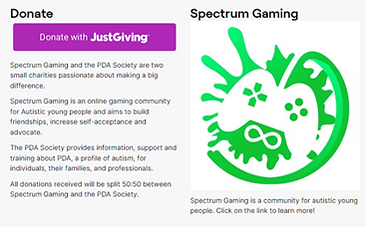
In addition to Twitch overlays, it is really helpful to add panels to your Twitch stream. These are buttons/ pieces of information that appear underneath your channel. Here you can share information about Spectrum Gaming, and add the all important donation link for your fundraiser.
To add a panel:
-
Log in to your Twitch account
-
Click on your avatar on the top right-hand side of the screen and pick the “creator dashboard” from the drop-down menu.
-
From your channel page, click the “About” button under your name and followers.
-
At the bottom of the screen, click the “Edit Panels” toggle to allow you to customise your about me section.
-
From here you can add a text or image panel. You can use this to add information about Spectrum Gaming and add your all important donation link!
Spectrum Gaming Logo and Information

Spectrum Gaming is an online gaming community created by Autistic adults, for Autistic young people. Through our support, we are able to prove to young people that who they are is ok, despite the struggles they may face living in a world that isn't made for them. We prove that they can be themselves, but still develop meaningful connections and achieve what they would like to.
Making your channel fun!
Channel Points
To add Channel Points you need to be a Twitch Affiliate, which may require doing some streams in advance of the event. Find more information here
Channel Points is a customisable points program that lets streamers reward members of their community with perks. The Channel Points system comes with built-in, automated rewards that streamers can customise.
Viewers gain channel points automatically when they are logged in and watching. You can offer custom rewards which can range from anything to letting viewers choose your next song, doing 10 pushups or having a drink of water!
One of Spectrum Gaming’s channel point redemptions is for 3,500 points, With this many points, someone who is watching can pick a song for Andy to sing live on stream. Even though he is a terrible singer, this is very popular. https://clips.twitch.tv/UnsightlyProductiveSpaghettiAMPEnergy-sl1p_8BC7WR_yQJY
To add channel point redemptions:
-
Log in to your Twitch account
-
Click on your avatar on the top right-hand side of the screen and pick the “creator dashboard” from the drop-down menu.
-
Click Viewer Rewards, then
Adding donation redemptions/ forfeits
You can set up some donation redemptions in the same way you can add channel point redemptions! We have some ides of forfeits to do on stream >here<
For example:
£5 means I will sing a thank you song to you on stream
£10 means I will wear a funny outfit of your choice for 15 minutes
£20 means I will T Pose for 2 minutes
Adding extensions

Twitch has a variety of built in extensions which offer even more customisation to your stream. There are extensions that allow:
-
People to play sounds to your stream when they donate
-
Viewers to pick music that is played on stream
-
Fun games for the chat to participate in
To find Twitch extensions:
-
Log in to your Twitch account
-
Click on your avatar on the top right-hand side of the screen and pick the “creator dashboard” from the drop-down menu.
-
Click Extensions
Spectrum Gaming uses a variety of extensions, including:
-
Blerp, where viewers can play sounds on stream by using Bits
-
Stream Avatars, where people who talk in the chat have an avatar that appears on stream!
Adding bots
Twitch has a feature where you can add a variety of bots to your Stream. These can help with moderation, but also offer fun activities for people to get involved with! You can see recommended bots here: https://www.streamscheme.com/best-twitch-bots/
Get more information about bots at one of our workshops. We will let you know about these when we have dates/ times arranged!
Viewing the Twitch chat while streaming
While some streamers use second monitors (or more ) to keep chat open on their Twitch Dashboard, TC, Chatty for Twitch and Chatterino are ways to see the Twitch chat without it.
Another way to do this is simply using your phone and logging in to your Twitch stream! A phone holder can be helpful, or you can just lean it against a book!
